Install Linux on USB
We have prepared a new USB (16GB) for this time! Generally, 8GB is sufficient.This time, I will use the software called rufus to convert Ubuntu to LiveUSB.
here we go! When I tried to export it, my computer went black. The software detected an abnormality the second time, but it also occurred the third time, so we compromised on that.
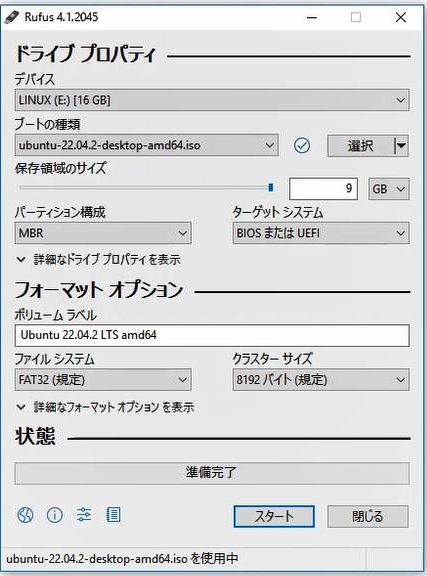
Start your computer
boot
I plugged the computer's cord into a power source. After overcoming various problems, including the lack of cords, the time had finally come to get the computer working.
When I plugged the USB into my computer and pressed and held the power button, the light flashed green. Then, a mysterious code appeared and a purple jellyfish was displayed.

Deciding on a password
After a while, the message "Please choose a password." was displayed.
After much discussion, we decided on 'Linapaso', which is the domain name for this site.
Since Wi-Fi wasn't available this time, I was able to connect to Wi-Fi using a mobile router.
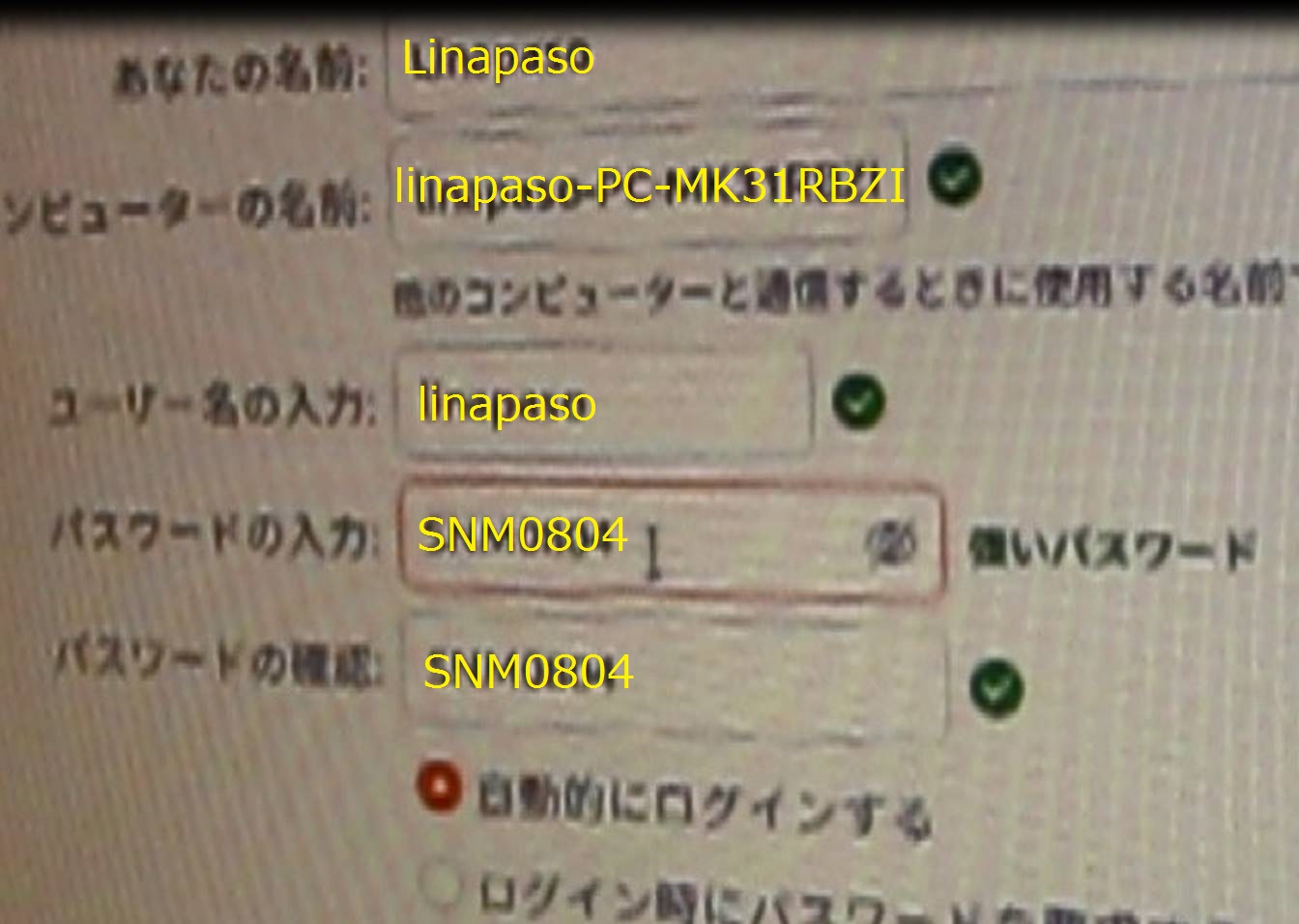
Japanese translation
Click the "Power" icon in the top right corner to open "System Settings".
Enter "Language Support" in "Filter" to open the "Language Support" screen.
Confirm that Japanese is included as the "Menu and window language".
If it is not included, select Japanese from "Install or Remove Languages" and add the language setting. Most of the text will then be in Japanese.
